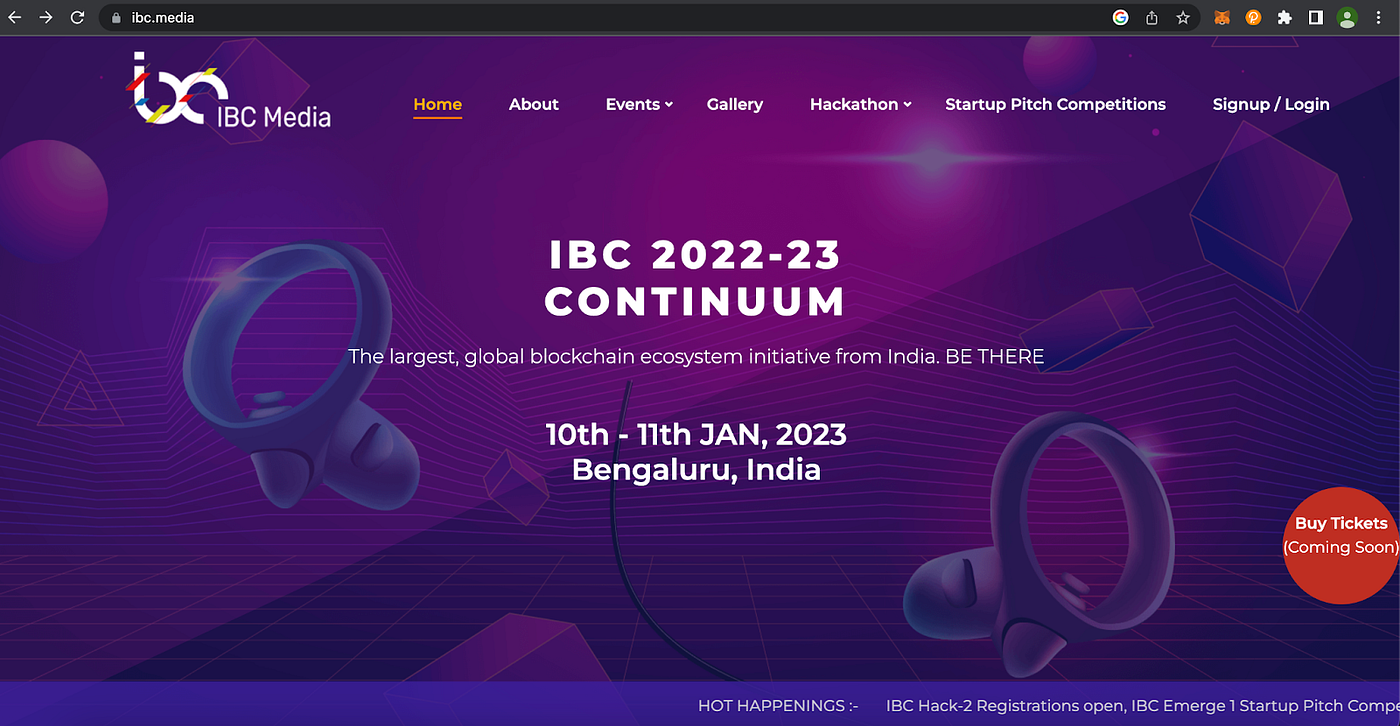A Step-by-step Guide
You can register for the IBC HackFest in 4 simple steps:
1) Registration / Signup
2) Apply to participate in a Hackathon / Choose a track and submit interests
3) Submit your Idea on the Hackathon platform
4) Upload the relevant document and click “submit” to submit your application
1) Registration / Signup
Step 1: Visit https://ibc.media
Step 2: Click on “Signup/Login” on the top navigation (it will navigate you to https://events.ibc.media)
Step 3: Signup if you don’t have an account: in this case <[email protected]>
Step 4: Check your email for User verification
Step 5: Click on the link in the email to verify email address
Step 6: Fill in the remaining fields for User Profile and complete the registration process:
STEP 2: How to choose a track and submit your interest when you apply for the IBC Hackathon
Step 1: Login to the account https://events.ibc.media/signin
Step 2: The screen will display IBC Hackathons. Choose the Hackathon you wish to participate
Step 3: Click on “View Details” on Hackathon-2
Step 4: Click on “Apply Now” on the hackathon-2
Step 5: A form will appear on the screen. Fill in the fields with your details.
a) Fill in the personal details:
b) Next step is filling “Professional Details”
c) After filling in the Professional Details, the next step will take you to the Skills Page. Choose the skills that match your competence.
d) Next, proceed to “Team Foundation” and fill in the required details in all the fields.
e) Next, proceed to “Team Details”
f) Next, proceed to “Program Selection”
Select Track & Theme and choose “Register your track interests & exit”
STEP 3: Submit your Idea for the IBC Hackathon
Step 1: Login to the portal https://events.ibc.media/signin
Step 2: Go to “My Dashboard” to navigate to the pending state
Step 3: Click on “Pending” to go to the “Idea Submission” section:
Step 4: Click on “Submit your idea” to submit the idea on the Hackathon application.
STEP 4 : Upload document and submit your application
Step 1: Login to the portal https://events.ibc.media/signin
Step 2: Go to “My Dashboard” to navigate which will take you to the pending state
Step 3: Click on “Pending” to go to the “Idea Submission” section:
Upload the file and “Submit your application”
You will see a dialogue box which tells you that your application has been submitted successfully
You will get a message: Email successfully received with confirmation.
A confirmation message thanking you for your submission will appear on the screen.